Remote Coding
Instructions
Everything you need to know to prepare for your remote BMW coding session
Getting Started
Follow these steps to prepare your vehicle for a remote coding session.
Discover what makes our remote coding process different from others. We use custom-developed software with real-time vehicle monitoring, do not require remote desktop access, and have native support for both Windows and Mac.
Windows PC or Mac
Windows 10+ or Mac OS 11 (Big Sur)+
ENET OBD Cable
Ethernet to OBD2 adapter
Stable Internet Connection
Wired or WiFi Connection
WhatsApp, Telegram or iMessage
For communication during the session
Follow our comprehensive platform-specific guides to prepare your computer for remote coding.
Have questions about coding sessions, equipment, safety, or support? Check our FAQ for detailed answers.
Prepare Your Connection
Before scheduling your coding session, ensure your internet connection is stable and ready for remote BMW coding.
Don't let connection issues interrupt your coding session. Our comprehensive test checks:
Packet Loss
Real WebRTC testing
Latency
Connection speed
Stability
120-second monitoring
Software Downloads
Download the software to prepare for your remote coding session.
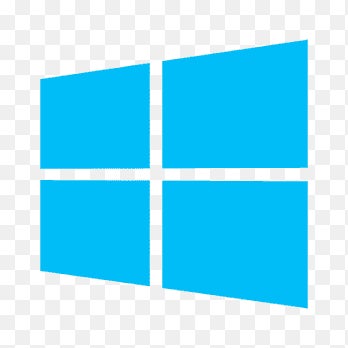
Windows PC Setup
Download our Windows software package to prepare for your remote coding session.
Download Setup